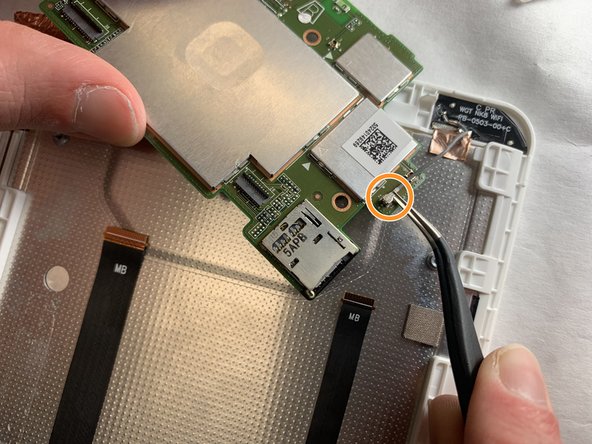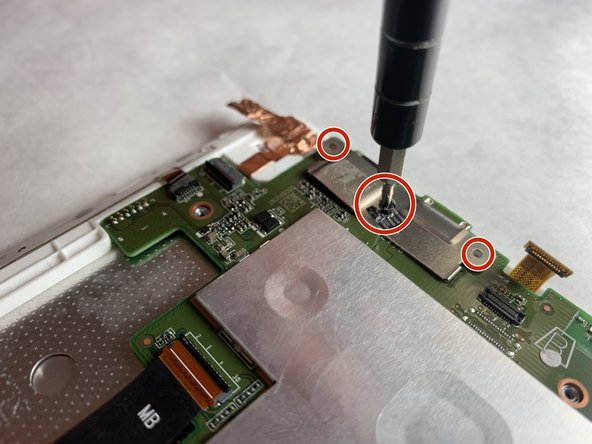Introdução
Most components either connect or interface with the motherboard in some way. Because there is a lot involved, this guide shows how to remove it properly.
O que você precisa
-
-
Insert the plastic opening tool into the seam between the back case and the display.
-
Work the plastic opening tool around the seam until the rear case separates from the display.
-
-
-
Using a spudger, work the tool under the battery connector located above the battery on the left side, and lift it free.
-
-
-
Using the spudger, remove the two tabs shown by placing the spudger under the gray part of the connectors and pulling on the tabs.
-
-
To reassemble your device, follow these instructions in reverse order.
To reassemble your device, follow these instructions in reverse order.
Cancelar: não concluí este guia.
3 outras pessoas executaram este guia.