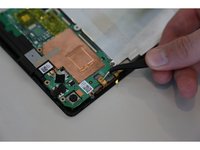Introdução
Motherboard is one of the most important parts on a device, This guide will help you take apart your Asus MeMo Pad 7 to get access to your motherboard. This will allow you to replace your motherboard and the device will work properly.
O que você precisa
-
-
Make sure your device is turned off. Then with a plastic opening tool, carefully remove the back panel by carefully working your way around the perimeter.
-
-
Ferramenta utilizada neste passo:Tweezers$4.99
-
Disconnect the ZIF connectors to release the data cables holding the battery in. Use tweezers to do this.
-
-
-
Ferramenta utilizada neste passo:Tweezers$4.99
-
After removing the battery from the device, locate the volume connectors on the side of the device.
-
Using tweezers, carefully remove the volume connectors and place it to the side.
-
To reassemble your device, follow these instructions in reverse order.
To reassemble your device, follow these instructions in reverse order.
Cancelar: não concluí este guia.
3 outras pessoas executaram este guia.
3Comentários do guia
Many thanks to this guide. With the instruction I could repair my dead screen. The yellow/orange screen cable was just a little bit out after a 40 cm drop. Just pushing the battery a little bit in the direction of the motherboard was enough to reconnect the screen … I suspect that the weight of the battery pulled the video cable out of the the connector as the video cable is attached to the battery pack with adhesive tape.