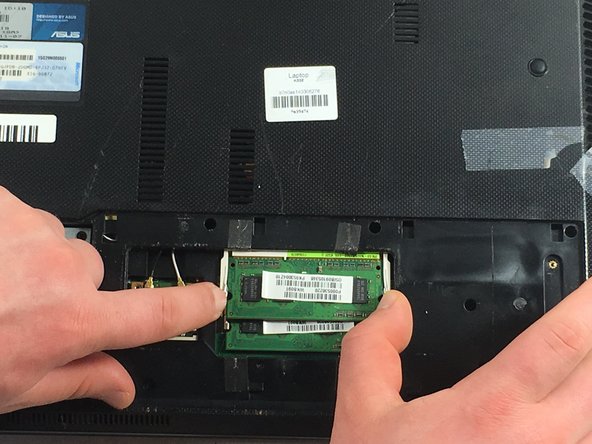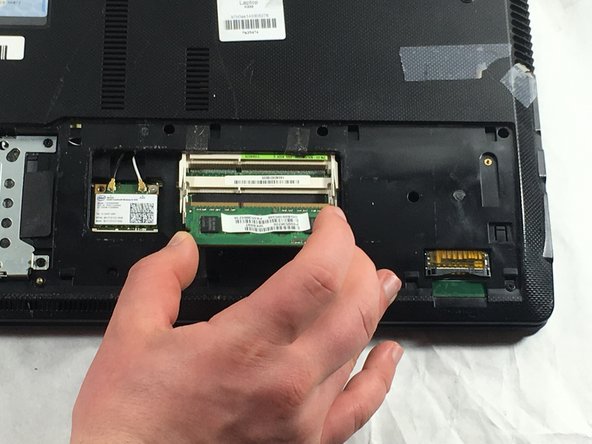Introdução
This guide will tell you how to open up your laptop and replace your RAM. It is relatively simple and only requires a screwdriver.
O que você precisa
-
-
-
Remove the two 4mm Phillips #0 screws located on the opposite ends of the laptop.
-
Quase terminado!
To reassemble your device, follow these instructions in reverse order.
Conclusão
To reassemble your device, follow these instructions in reverse order.