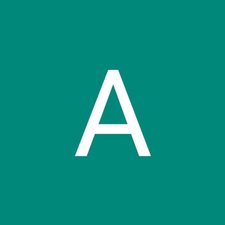Introdução
Details to remove the keyboard of ASUS Chromebook Flip C100PA-RBRKT07
O que você precisa
-
-
Use the T5 screwdriver to remove the nine 2.1 mm screws from the bottom of the device.
-
-
Quase terminado!
To reassemble your device, follow these instructions in reverse order.
Conclusão
To reassemble your device, follow these instructions in reverse order.
Cancelar: não concluí este guia.
Uma outra pessoa concluiu este guia.